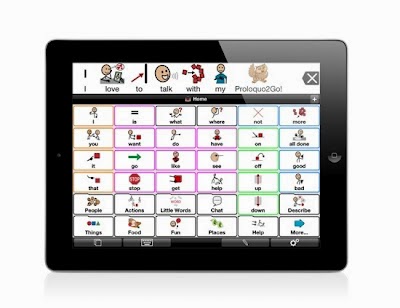Assistive Technology Ms. Q.
Wednesday 25 June 2014
Thanks and Goodbye
If you told me two months ago that I would have my own blog and web page, I would have laughed. Much thanks to Shauna for telling me about Wix. I spent many long hours trying to navigate my blog and my web but it was worth it, my confidence is building.
Having to complete the catalogue was a wonderful learning experience for me. I think the best way to learn is by rolling up your sleeves and researching the information yourself.
Our last class was exceptional. I picked up loads of good ideas from my classmates. Some of my favourites are:
Table top scissors
Velcro at dollar store
Lava lamp
Bubble wrap
Popsicle sticks for turning pages
Hanger for cookbooks
One handed cutting board and jar openers
I am excited about continuing the journey with assistive technology. I have already started planning for next year. Thanks to everyone!!!!
Eleanor
Wednesday 4 June 2014
Augmentative and Alternative Communication
1. What is communication?
a. Exchanging ideas, information, and emotions between individuals.
2. Brainstorm and list 20 different ways we communicate? I went on a website about Alzheimer’s, which talked about four methods of communication. From these methods I came up with some ways that people communicate their ideas, information, feelings, etc. (http://www.alzheimer.ca/en/Living-with-dementia/Ways-to-communicate)
a. Verbal; words we use and understand
i. Speaking
ii. Singing
iii. Rapping
iv. Story-telling
b. Non-Verbal body language (facial expression, posture and gesture)
i. Pointing
ii. Mimicking
iii. Smiling
iv. Frowning
v. Hand gestures
vi. Sign language
vii. Folded arms (shows boredom or impatience)
viii. Looking away from a person (not interested)
c. Written words we read and write
i. Drawing pictures
ii. Written words
iii. Drawing symbols
iv. Poetry v. Story-telling/fables
d. Para-verbal: tone, pacing, and volume of noise
i. shouting (showing anger/fear)
ii. whispering
iii. laughing
iv. sarcastic tone
3. What is AAC? Augmentative and Alternative Communication?
I researched a number of websites that explore augmentative and alternative communication. My definition incorporates information from the 2 websites I list below.
AAC is developed for individuals who do not have sufficient verbal speaking abilities “to communicate well.” AAC uses “various methods of communication” to help these individuals communicate.
Augmentative communication uses “gestures, eye pointing and body language” to assist with communication.
Alternative communication uses “pointing to symbols, signs or spelling” to assist with communication.
AAC is usually broken into 2 categories:
1. Unaided systems: examples: signing, gestures, special equipment is not required.
2. Aided systems: examples: computers, books, software, etc., special equipment is required. (PRC What Is Augmentative and Alternative Communication? http://www.prentrom.com/what-is-augmentative-and-alternative-communication Novita Children’s Services http://www.novita.org.au/content.aspx?p=64
4. Who is a typical user of AAC?
There is no typical user of AAC. Anyone who struggles with their ability to communicate would use AAC. Individuals who may benefit from AAC would include people with: cerebral palsy, autism, learning disabilities, and stroke or brain injury victims.
5. What are 3 criteria for Effective Communication?
Joint attention
Commom language
Communication partner
a. Exchanging ideas, information, and emotions between individuals.
2. Brainstorm and list 20 different ways we communicate? I went on a website about Alzheimer’s, which talked about four methods of communication. From these methods I came up with some ways that people communicate their ideas, information, feelings, etc. (http://www.alzheimer.ca/en/Living-with-dementia/Ways-to-communicate)
a. Verbal; words we use and understand
i. Speaking
ii. Singing
iii. Rapping
iv. Story-telling
b. Non-Verbal body language (facial expression, posture and gesture)
i. Pointing
ii. Mimicking
iii. Smiling
iv. Frowning
v. Hand gestures
vi. Sign language
vii. Folded arms (shows boredom or impatience)
viii. Looking away from a person (not interested)
c. Written words we read and write
i. Drawing pictures
ii. Written words
iii. Drawing symbols
iv. Poetry v. Story-telling/fables
d. Para-verbal: tone, pacing, and volume of noise
i. shouting (showing anger/fear)
ii. whispering
iii. laughing
iv. sarcastic tone
3. What is AAC? Augmentative and Alternative Communication?
I researched a number of websites that explore augmentative and alternative communication. My definition incorporates information from the 2 websites I list below.
AAC is developed for individuals who do not have sufficient verbal speaking abilities “to communicate well.” AAC uses “various methods of communication” to help these individuals communicate.
Augmentative communication uses “gestures, eye pointing and body language” to assist with communication.
Alternative communication uses “pointing to symbols, signs or spelling” to assist with communication.
AAC is usually broken into 2 categories:
1. Unaided systems: examples: signing, gestures, special equipment is not required.
2. Aided systems: examples: computers, books, software, etc., special equipment is required. (PRC What Is Augmentative and Alternative Communication? http://www.prentrom.com/what-is-augmentative-and-alternative-communication Novita Children’s Services http://www.novita.org.au/content.aspx?p=64
4. Who is a typical user of AAC?
There is no typical user of AAC. Anyone who struggles with their ability to communicate would use AAC. Individuals who may benefit from AAC would include people with: cerebral palsy, autism, learning disabilities, and stroke or brain injury victims.
5. What are 3 criteria for Effective Communication?
Joint attention
Commom language
Communication partner
Augmentative and Alternative Communication/AAC Devices
2. Sign Language
3. Communication Boards for Children
4. Proloquo2go for IPAD/IPOD
5. AAC Speech Generating Devices
6. Braille
7. Cochlear Implants
8. Big Mac Switch with Voice Output for 1 Message
9. Headstick For Typing on a Computer and a Computer To Relay Information
10. Talk Rocket Go For IPAD
Friday 30 May 2014
What To Do If Your AT is Low Tech?
I believe that all students should have access to IPAD’s, especially our students with AT needs. That being said, we don’t always have those options available for us. For today’s blog, I thought I would explore some AT options that can be used on our schools computers.
Internet Basics-Assistive Technology
I found this website from the Australian government called Internet Basics-Assistive technology web access. It gave same basic AT tips you can use when using internet. I believe we discussed some of them in class, but the website helped me a lot. The website gives tips on how to change the font size, styles and colours. (Things I’m sure many of my classmates know how to do this, I didn’t). The best tip I took from it was “Turning Off Styles.” Some “internet browsers” allow you to see only the text and images.” I tried it and it was much easier to read and would be beneficial for many of my students.
Wisdon From My Students
I learn from my students every day. Yesterday one of my students showed me how to highlight words in articles on the internet. You enter Control F and a box entitled “Find” pops up. Simply key in the word you are searching for and it will highlight that word n the article you are reading. I will definitely be using this with my students.
Organization
Many of my students struggle with organization. There are many free internet applications that can help with it, including Google Calendar-one that I use. The biggest problem with Google Calendar is that you need to use hotmail to access and many of our computers block this out. If anybody has any suggestions on online calendars that can be used on school computers, I would appreciate it.
Assignment Calendars
For my students who struggle with getting assignments passed in on time there are great application to help schedule assignments. You put in the date the assignment is due and then the type of assignment (research essay, lab report, poster, presentation). Some of the information they give is a bit advanced-it would be good for gifted students but also could be adapted.
Wordle
I found Wordle on the Web. You can do all the functions that can be done on the IPAD. Please find the links below for each of these websites.
Wordle Assignment Calendars Internet Basics
Internet Basics-Assistive Technology
I found this website from the Australian government called Internet Basics-Assistive technology web access. It gave same basic AT tips you can use when using internet. I believe we discussed some of them in class, but the website helped me a lot. The website gives tips on how to change the font size, styles and colours. (Things I’m sure many of my classmates know how to do this, I didn’t). The best tip I took from it was “Turning Off Styles.” Some “internet browsers” allow you to see only the text and images.” I tried it and it was much easier to read and would be beneficial for many of my students.
Wisdon From My Students
I learn from my students every day. Yesterday one of my students showed me how to highlight words in articles on the internet. You enter Control F and a box entitled “Find” pops up. Simply key in the word you are searching for and it will highlight that word n the article you are reading. I will definitely be using this with my students.
Organization
Many of my students struggle with organization. There are many free internet applications that can help with it, including Google Calendar-one that I use. The biggest problem with Google Calendar is that you need to use hotmail to access and many of our computers block this out. If anybody has any suggestions on online calendars that can be used on school computers, I would appreciate it.
Assignment Calendars
For my students who struggle with getting assignments passed in on time there are great application to help schedule assignments. You put in the date the assignment is due and then the type of assignment (research essay, lab report, poster, presentation). Some of the information they give is a bit advanced-it would be good for gifted students but also could be adapted.
Wordle
I found Wordle on the Web. You can do all the functions that can be done on the IPAD. Please find the links below for each of these websites.
Wordle Assignment Calendars Internet Basics
Thursday 22 May 2014
Wading Into the Blogging Waters Again
I’m wading backing into the blogging waters again; this time with a little less trepidation. The online class was very helpful in helping me eliviate some of my anxiety.
This week, I thought I would share a website that I found to be very helpful. It is called the Family Centre on Technology and Disability; it is a US government funded agency that offers resources on AT. I found it when I went looking for an AT video. The video was about Brody, a grade 6 boy who uses AT at school; I found it to be very informative.
Because the video fascinated me, I decided to dig a little deeper into the website. The link is: http://www.fctd.info/ There are a large variety of resources on the website, here's a list of some of my favourites:
1. The AT glossary. It is a glossary of AT terms. As a newcomer to AT, this glossary will come in handy. I have printed a copy of it to include in with my AT resources.
2. Powerpoints: I especially like the powerpoint entitled "Types of AT in the Classroom." The information was easy to understand and informative. For me, there were two notable sections in this powerpoint. First, there is a list of AT categories in the classroom which are broken down into: AT Category; Why Student Would Need; and examples. This is another resource that will be especially helpful for newcomers to AT. While I probably shouldn't be discussing keeping paper copies in an AT course, I will be keeping a copy of these categores as well.
The powerpoint had a slide that examined "at-risk" students and the need for them to use AT: "A large population of “at risk” students need assistance, but because they don’t easily fit into a diagnostic profile, they do not receive assistance; if AT is available to everyone, these students can benefit”.
I found this statement to be powerful and very true. I believe that most of my "at-risk" students can benefit greatly from AT. It is an area I would like to explore further because of my passion for working with "at-risk" students. I may be writing a follow-up blog on this topic.
3. There are listings of several AT organization websites that offer AT resources. I have checked the websites out and they are quite good. They are all U.S. based and I would like to find some Canadian based AT resource websites.
4. Videos: I fell into this website because of the video I found online. There are several videos on it featuring students who use AT. Each is about 4 minutes in legnth and are excellent. I strongly recommend you watch some. Jared's video is powerful. He is a young man with cerebral palsy. I learned about sip and puff technology and I am eager to learn more about AT in this area. I'm looking forward to our next online class. Here's to the journey!
This week, I thought I would share a website that I found to be very helpful. It is called the Family Centre on Technology and Disability; it is a US government funded agency that offers resources on AT. I found it when I went looking for an AT video. The video was about Brody, a grade 6 boy who uses AT at school; I found it to be very informative.
Because the video fascinated me, I decided to dig a little deeper into the website. The link is: http://www.fctd.info/ There are a large variety of resources on the website, here's a list of some of my favourites:
1. The AT glossary. It is a glossary of AT terms. As a newcomer to AT, this glossary will come in handy. I have printed a copy of it to include in with my AT resources.
2. Powerpoints: I especially like the powerpoint entitled "Types of AT in the Classroom." The information was easy to understand and informative. For me, there were two notable sections in this powerpoint. First, there is a list of AT categories in the classroom which are broken down into: AT Category; Why Student Would Need; and examples. This is another resource that will be especially helpful for newcomers to AT. While I probably shouldn't be discussing keeping paper copies in an AT course, I will be keeping a copy of these categores as well.
The powerpoint had a slide that examined "at-risk" students and the need for them to use AT: "A large population of “at risk” students need assistance, but because they don’t easily fit into a diagnostic profile, they do not receive assistance; if AT is available to everyone, these students can benefit”.
I found this statement to be powerful and very true. I believe that most of my "at-risk" students can benefit greatly from AT. It is an area I would like to explore further because of my passion for working with "at-risk" students. I may be writing a follow-up blog on this topic.
3. There are listings of several AT organization websites that offer AT resources. I have checked the websites out and they are quite good. They are all U.S. based and I would like to find some Canadian based AT resource websites.
4. Videos: I fell into this website because of the video I found online. There are several videos on it featuring students who use AT. Each is about 4 minutes in legnth and are excellent. I strongly recommend you watch some. Jared's video is powerful. He is a young man with cerebral palsy. I learned about sip and puff technology and I am eager to learn more about AT in this area. I'm looking forward to our next online class. Here's to the journey!
Monday 12 May 2014
My First Attempt At Blogging
WOW! This was much more challenging than I thought. I have never created a blog, I'm not even sure if I have ever read a blog. The Blog Rubric is a cause of concern for me. Having no experience with blogs I will be challenged in the design and creation of the blog and this appears to be a large part of the assessment. Perhaps we can have a mini-session on how to use Blogger. I was out of school unexpectedly for most of last week. This has left me feeling behind in all areas of my life. My goal is to be applying what I am learning in the course to my work. I did this in my previous course and found it to be incredibly beneficial. This blog will be my method of documenting my efforts.
Subscribe to:
Posts (Atom)